How to download your Teacher Summary and Professional Development Log
Your Teacher Summary Report has information about your accreditation and can be used to show employers that you are eligible to teach in NSW.
Your Professional Development Log summarises your PD hours and activities, and the Standards addressed in your maintenance period.
Teacher Summary
In your “Teacher” Dashboard click the “View Reports” tile.
On the “View reports” page, click on “Teacher Summary Report”.
Your Teacher Summary Report opens as a PDF that you can then download and save.
Professional Development Log
In your “Teacher” Dashboard click the “Professional Development Log” tile.
Click the "Download PD log" button.
Your Professional Development Log opens as a PDF that you can then download and save.