How to change your password
Expand the “Profile” link in the left menu, click “Profile”
In the left menu on the “Your Profile” page click “Change password”
Enter your current password in the “Current password” text box
Enter your new password into the “New password” text box
Confirm your new password by entering it into the “Confirm new password” text box
Click the “Change password” button to confirm your new password.
A message confirming the update will be displayed.
Download: eTAMS Visual Guide - How to change your details (PDF)