How to update your employment
You only need to have your current employment recorded in your NESA online account for accreditation purposes.
If you have a historical employment record (i.e. not a current record) on your account that is incorrect this will not have any impact on your accreditation.
If you work casually, you can have multiple employment records, but you do not need to record all of the schools/services you work at. NESA recommends that you only record the workplaces you work with most.
When you change workplace, follow both steps below to update your employment.
Those gaining employment for the first time only need to complete step 2.
Step 1: Update an old employment record
When you leave a school/service, you need to change your employment record for that workplace to “history”.
Expand the “Profile” link in the left menu, click the "Employment History" link
Click on the employment record you wish to change. The link will be in the “Name” column in the table
On the “View employment record” page:
- Change the “Appointment Type” from “Current” to “History” using the drop down menu
- Optional: Enter your employment end date in the “Employed To” field using the calendar tool. You may wish to do this if you are employed in a contract role and you know the end date. Note: your employment record will automatically change to “history” once the end date has past
Click the “Save and submit” button.
Your employment record has now been set as “history” and you can now create your new employment record.
Step 2: Create a new employment record
Expand the “Profile” link in the left menu, click the "Employment History" link
In the “Employment History” page click the “Create Employment Record” button to add a new record. Complete the following fields:
Appointment Type
Country
Employed From date. (Note: the Employed To date can be left blank if this is your current employment)
State
Workplace
Education Role
Employed As (e.g. casual, part time or full time). If changing from full-time to part-time or casual, please also complete the instructions below
Save a draft at any time by clicking the "Save Draft" button
When completed, click the “Save and submit” button.
Changing from full-time to part-time/casual
If you change from full-time to part-time or casual employment, you may be eligible for extra time to complete your accreditation requirements. Please upload evidence of your changed employment status by following the instructions below. You only need to upload evidence of part-time or casual employment once for each maintenance period.
To upload evidence, fill in all mandatory fields and before you save and submit the employment record click the “Add Supporting Documents” button. Evidence can include:
an employment contract
a pay slip showing your part-time/casual loading
a letter from your school/service/employer confirming your employment status
a screenshot from your SAP account with the Department of Education showing part-time/casual employment
any other formal documentation that indicates your part-time/casual employment.
Click the “Browse” button and select the document from your device. Once selected click the “Open” button
Click the “Upload document” button
On the “View employment record” page you can save a draft at any time by clicking the "Save Draft" button
When completed, click the “Save and submit” button.
You will receive a confirmation email once your maintenance due date has been updated.