How to update your details (email, phone number and name)
Expand the “Profile” link in the left menu, click “Profile”
In the left menu on the “Your Profile” page:
Click “Change email”. On the “Change email address” page enter your updated email address in the field and click the “Change and confirm email” button. You will be asked to confirm your email address.
Click “Change mobile number”. On the “Change mobile phone number” page enter your updated mobile number in the field and click the “Confirm number” button. You will receive a verification code text message on your mobile phone. On the “Verify mobile phone number” page enter the code and click the “Verify” button
Click “Change name”. On the “Change name and date of birth” page, enter your updated name/s in the fields provided. You can also update your date of birth on this page. You need to provide documents that show evidence of your new name (e.g. a marriage certificate). Click the “Upload Evidence” button to upload documents. On the “Upload Supporting document” page click the “Browse” button to select relevant files from your device. Click the “Upload document” button to upload the selected documents. The document will be shown under “List of supporting documents uploaded”. Click the “Submit” button to submit the changes.
Download: eTAMS Visual Guide - How to update your details (PDF)