How to log a Professional Development Activity
- Click the “Professional Development Log” tile on the dashboard or expand the "Maintenance of Accreditation" link in the left menu.
- Click “Professional Development Log”
- On the “Professional Development Log” page click the "Add PD Activity" button and complete the following fields – bolded fields are mandatory:
- Date of completion
- Activity name
- Activity type – select the type of activity from the dropdown list
- Select at least one relevant Standard
- Duration hours
- Duration minutes
- Provider if applicable – click on “magnifier” to access the provider list. If the provider is not listed, search for and select “other” to create a blank text box
- Priority area if applicable
- Rating
- Rating comments.
- When completed, click the "Add Activity" button. A message is displayed: “Your PD activity has been added…”
Your Professional Development Log will update automatically with this activity.
Visit the NESA website for information on maintaining accreditation, professional development and the NESA Professional Development Framework.