How to upload your Observation Report
When uploading your Observation Report, you can hover over a Standard Descriptor or Standard to view it. You can view all Proficient Teacher Standards and Standard Descriptors and access the Proficient Teacher Evidence Guide by clicking on “The Standards” tab.
- From your dashboard click the “Draft” button in the Proficient Teacher accreditation tile
- On the “My Application” page click the “Observation Report” tab
- On the “Observation Report” tab upload the Observation Report by clicking the “Browse” button and choosing the file from your device. These standard file types are accepted: PDF, JPEG, TXT and DOC
- Select the two to four Standard Descriptors identified as the focus of the observation.
- Click the “Upload Report” button to upload the Observation Report
Your report and selected Standard Descriptors will appear on the “Observation Report” tab. You can view the Observation Report by clicking the “View Uploaded Report” button or delete it by clicking the “Remove Current Report” button.
Visit the NESA website for information on finalising Proficient Teacher accreditation as well as resources including evidence guides and examples of effective documentary evidence.