How to request revisions to Proficient Teacher accreditation applications
If necessary, you can request revisions to the teacher’s evidence.
Expand your “Principal” Dashboard
Under the “Current Tasks” list, click on the “Request ID” link in the table with the task type, "Proficient Teacher recommendation request", for the teacher whose application you are reviewing. The teacher's name appears under the "Submitted By" column.
Under the "Accreditation Application" tab, click the "Teacher's Evidence" button
Click the “Return Evidence for revisions” button
Describe the revisions that you would like the teacher to make to their evidence in the comments box. Write between 50 and 3000 characters
Click the “Submit comments” button to submit the request to the Accreditation Supervisor
The Accreditation Supervisor will receive an email notification with the request for revisions and will work with the teacher to revise the application.
Visit our website for information on finalising Proficient Teacher accreditation as well as resources and procedures specifically for principals.