How to manage Principal Delegates
From “Your dashboards” expand the “Principal” option in the left menu and then click the “Manage Principal Delegate” link
In the “Manage Principal Delegate” page in the “Select Delegate” section a list of teachers is displayed in a table. Select the teacher you would like to assign as a delegate by checking the box in the last column of the table. You can select multiple teachers at once
Once you have selected the relevant teacher/s click the “Add Selected Delegate(s)” button
The page will refresh and the selected delegates will now appear in a new table in the “Manage Principal Delegate” section at the top of the page
Once you have assigned the relevant teacher/s as a delegate, in the “Manage Principal Delegate” section you can:
Give the delegate the ability to assign Accreditation Supervisors to teachers working towards Proficient Teacher accreditation and access to view teacher reports. To do this, check the relevant box in the table next to the teacher’s name and then click the “Save” button
Remove the delegate’s access by clicking the “Remove Delegate” button.
New Principal Delegates will receive a notification about their updated access in their NESA online account (eTAMS).
Download: eTAMS Visual Guide - How to manage Principal Delegates (PDF)
How to manage Principal Delegates video guide
Related content:
How to download a teacher’s PD Progress and Teacher Summary Reports – principals or Principal Delegates