How to download a Teacher Summary Report (Principal Delegates)
- Expand your “Principal Delegate” Dashboard
Click the “Teacher Lookup” tile
On the “School and Teacher Lookup” page, locate the teacher’s record by entering the teacher’s last name and date of birth or their last name and NESA account number and then click the “Search” button
The teacher’s details will appear in a table
Check the tick box in the table to select the teacher, then click the “View in PDF” button
The Teacher Summary Report will open in a new tab in your browser in PDF format