How to assign or remove an Accreditation Supervisor
Accreditation Supervisors are responsible for working with teachers to achieve Proficient Teacher accreditation.
Expand your “Principal” Dashboard
Click the “Assign Supervisors” tile
On the “Assign Supervisors” page select the supervisor from the “Supervisor List” dropdown menu. The dropdown menu is located in the top right corner of the screen
Click the “Assign Supervisor” button next to the relevant teacher (note: the teacher will not appear in this list until they have confirmed their workplace in their NESA online account (eTAMS))
Confirm that you are assigning the Accreditation Supervisor to the teacher by clicking the “Yes, assign supervisor” button. The supervisor will receive an email notification requesting that they accept the assignment
To remove a supervisor, click the “Remove Supervisor” button next to the relevant teacher in the table on the “Assign Supervisors” page.
Visit the NESA website for information on finalising Proficient Teacher accreditation as well as resources and procedures specifically for principals.
Related content
How to assign a supervisor video guide